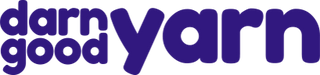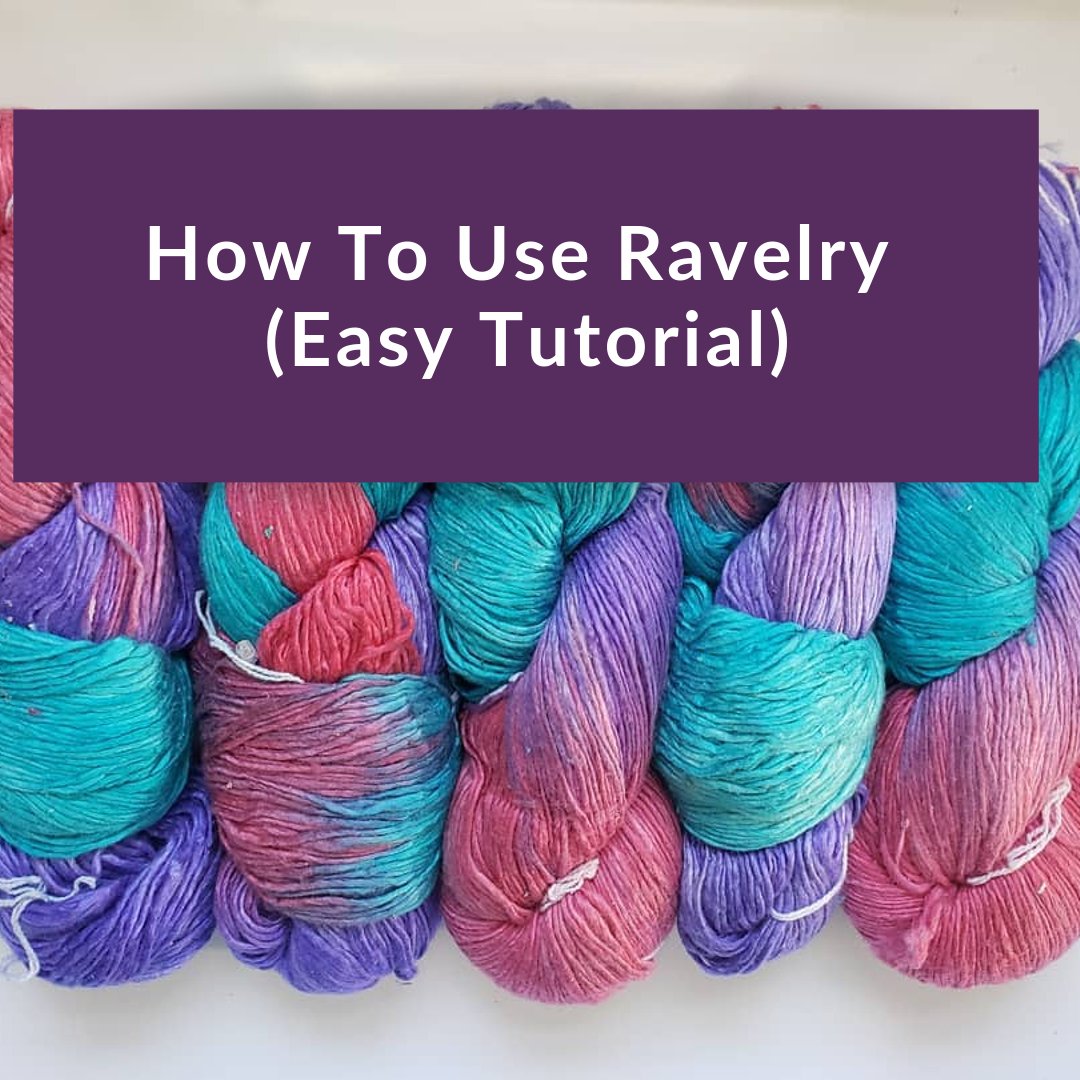Emily is one of our new team members at Darn Good Yarn, and it turns out that she's also a Ravelry wizard! She has put together this easy to follow the step-by-step tutorial to teach you the essentials of this platform.
Highlights of Ravelry:
- It's a great place to get the latest news about knit and crochet.
- It's a fantastic community.
- It has a huge database of patterns.
- It gives you the ability to track your projects!
- There are unofficial mobile apps that link to your notebook for on the go convenience.
Notebook feature:
The notebook feature is one of the most useful features of Ravelry. Together we will explore how to use the most important components of this feature.
Projects:
Here you can add and organize your works in progress and finished projects. There are several options on how to sort your projects, including things such as “date added” or “WIP”(work in progress). To add a project, click the “Add Project” button in the top left corner. Here you will be able to choose which craft you want, name your project, and enter the pattern name to link your project to an existing project in the Ravelry database (if you used a pattern).
The add project page is fairly robust in options. You can add your yarn, what needles or hooks you will be using, gauge, as well as things like what date you want the project to be completed. You can track your progress with a project, as well as share your project with a particular group on the forums. The “About This Pattern” section gives detailed information on the pattern you are using for that project.
Adding a project:
Project view once a project has been added:

Want to add photos to your project? Click on “add photos” and use the image uploader! You can choose files from your computer, or even Instagram and Google photos. Once the desired photos are selected, you can arrange them in whatever order you would like by dragging and dropping.
Stash:
Your stash is a great way to keep track of what yarns you own, and how much of each yarn you currently have. Yarns can be sorted by several different categories, such as name, purchase date, or weight. You can use the stash calculator to add or decrease the amount of that yarn you have for that particular stash item. You can also access other projects that use this same yarn by referring to the “About This Yarn” section in the lower right-hand side of the page.
Favorites:
The favorites tab is a great way to collect your favorite projects from around Ravelry. To favorite an item, click the “Save in Favorites” button in the upper right hand corner of a project. You can then access your favorites from the tab in your notebook. If you have several projects that you would like to keep together, you can group them into what is called “Bundles”. To access bundles, click on the bundles' tab at the top of your favorites section.
Groups:
Groups are a great way to connect with other people who knit and crochet. Groups can be accessed either by the top tab of the site or through the notebook feature.
Once in the group section, you can use the search feature to look for a group you might be interested in.
Once you select a group you want to join, which you can do by selecting the “join this group” button in the upper right corner of the group’s page, you can start posting in that group’s forums! You can also view stash items and projects that other people in that group have shared.
Library:
The library feature is a great place to store single patterns, books, and magazines you have purchased or are interested in purchasing. One very useful feature is the ability to search your local libraries for a copy of a book you might be interested in borrowing.
Needles and Hooks:
The needles and hooks section is a great way to keep track of what needles and hooks you own. To use the chart, you select and click the square that lines up with what you own. For example, I added a 16 inch circular 4.5mm (US 7) needle to my chart.
Pattern Browser and Advanced Search Feature:
The pattern browser is a powerful tool that allows you to search for very specific things you may be looking for. On the left-hand side, you will find filters that will aid you in your search for patterns. These filters include things such as yarn weight, fiber content, yardage, and needle size to name a few. You can even drag and drop the filters to re-arrange them in whatever order you like! To the right of the search bar are options that will help you sort what order the search results will display as.
Did you love this tutorial? Make sure to visit our Ravelry Store or join our Darn Good Yarn Ravelry Groups. You can also subscribe to our blog:
 Rewards
Rewards